Allow access to camera in Microsoft Edge (Mobile/Tablet)
Allow access to camera in Microsoft Edge (Mobile/Tablet)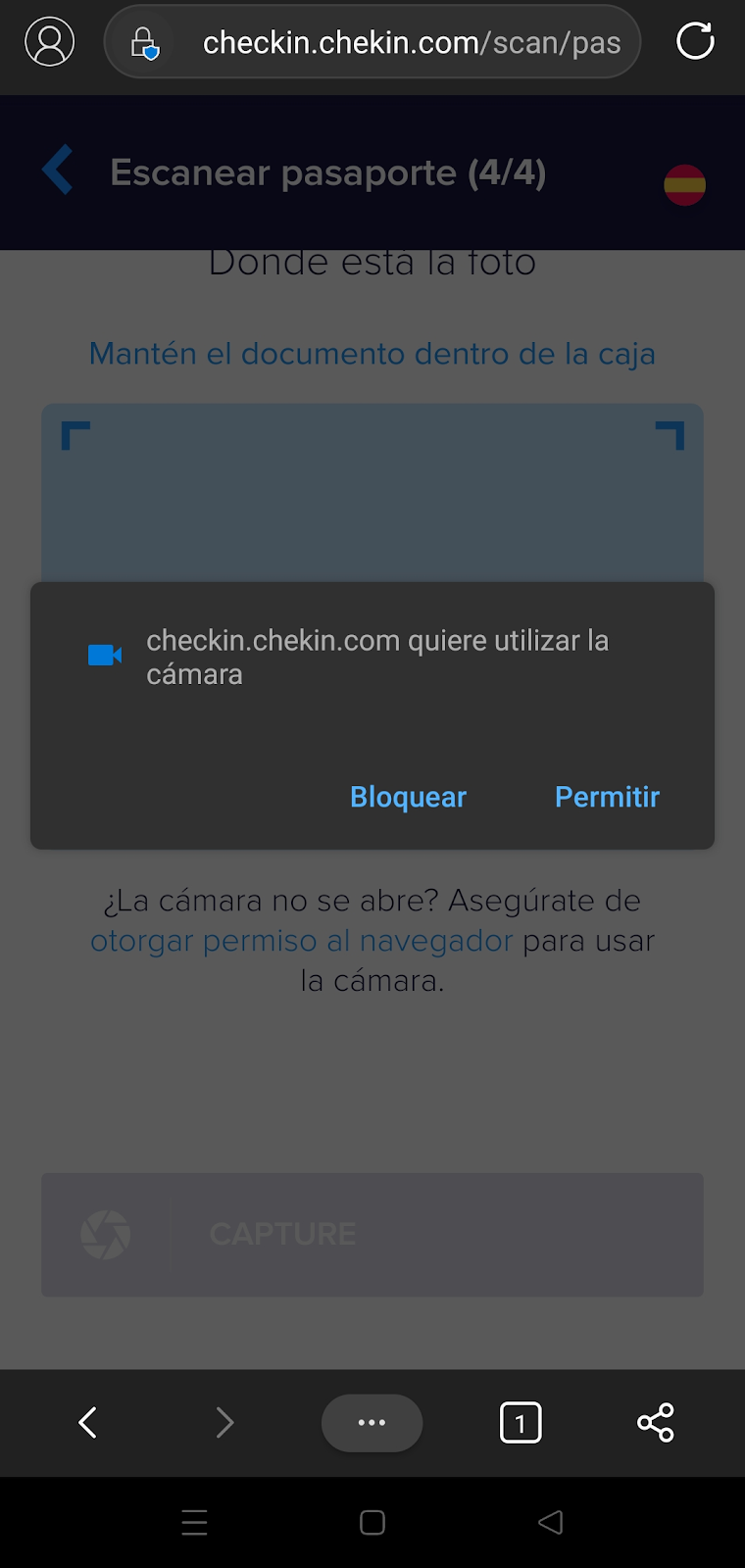
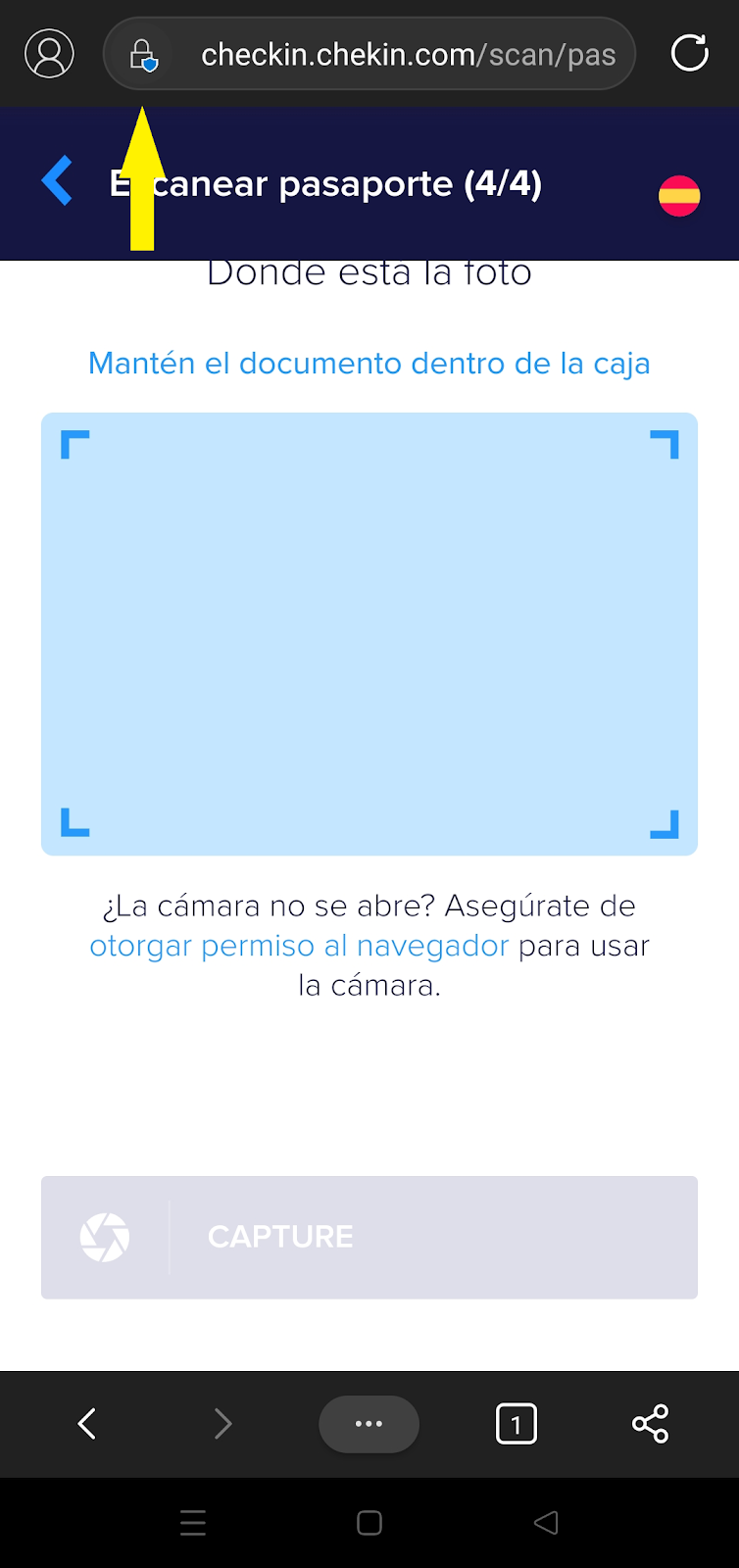
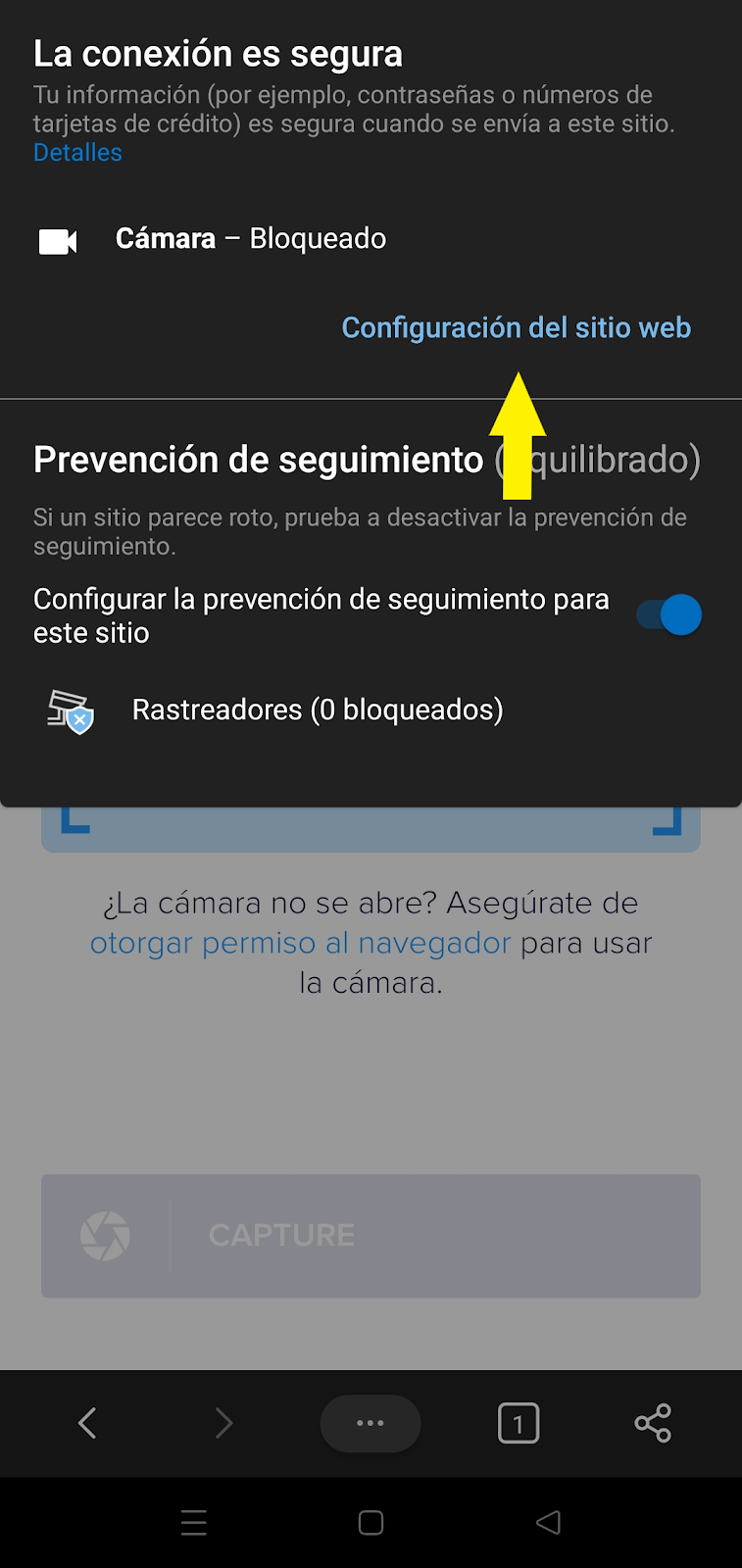
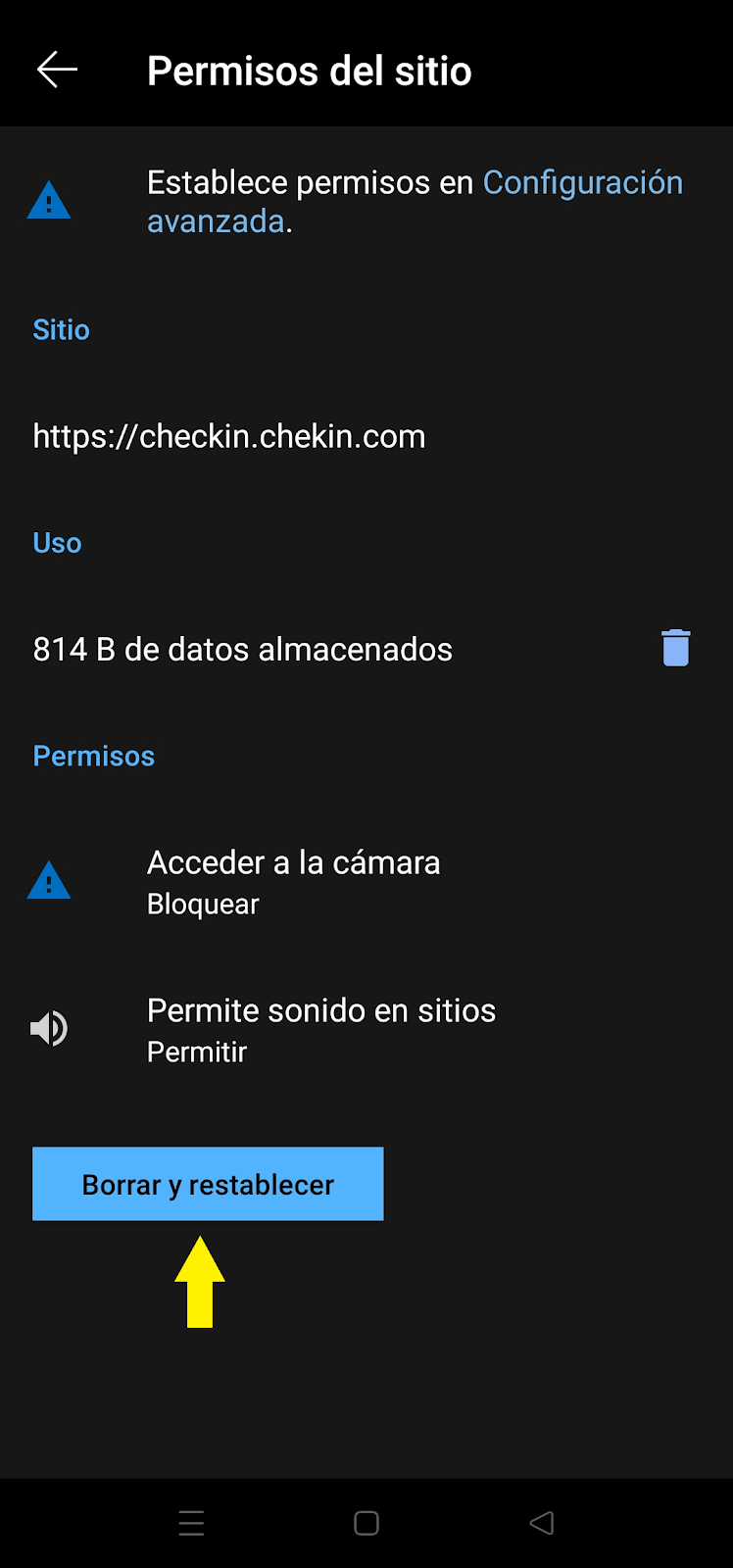
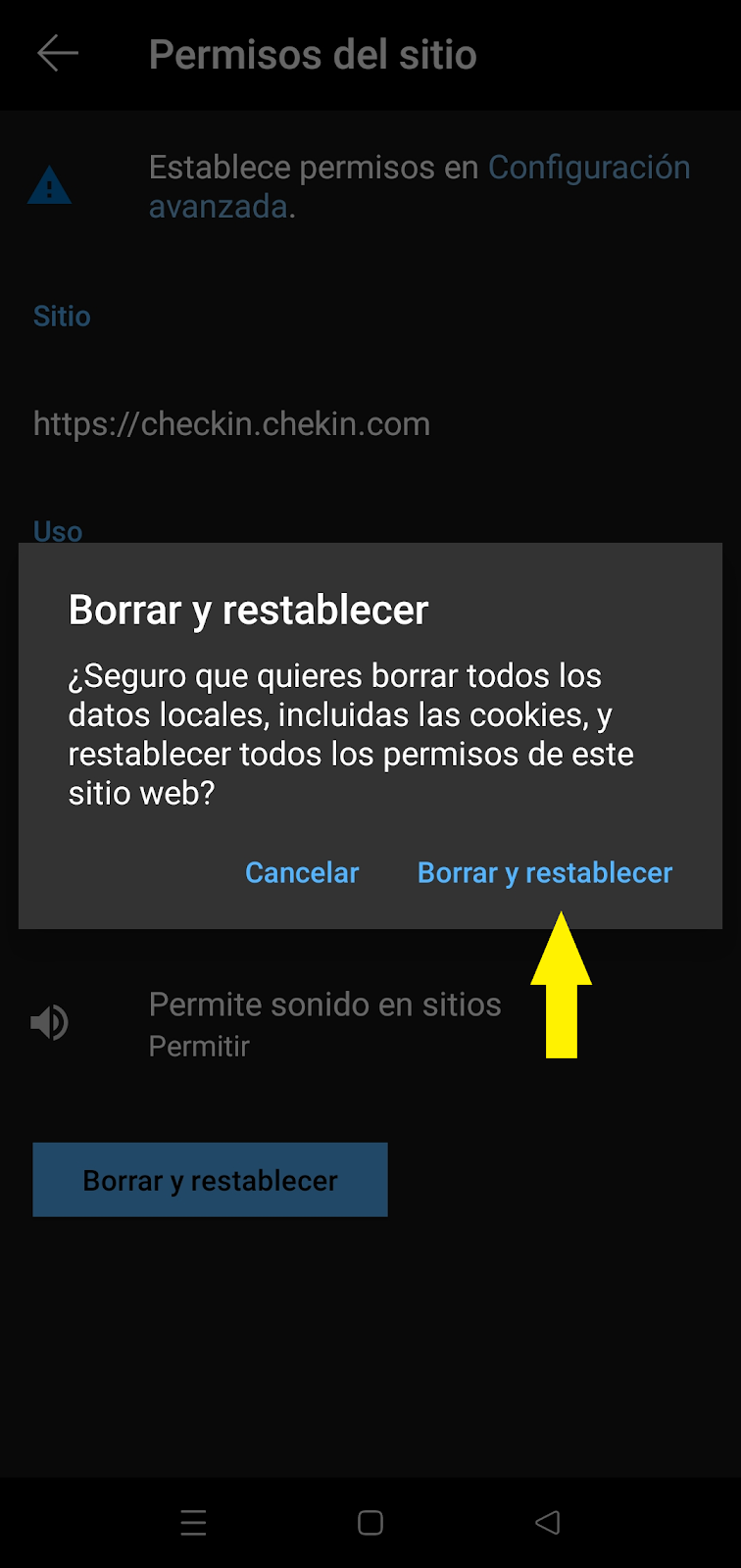
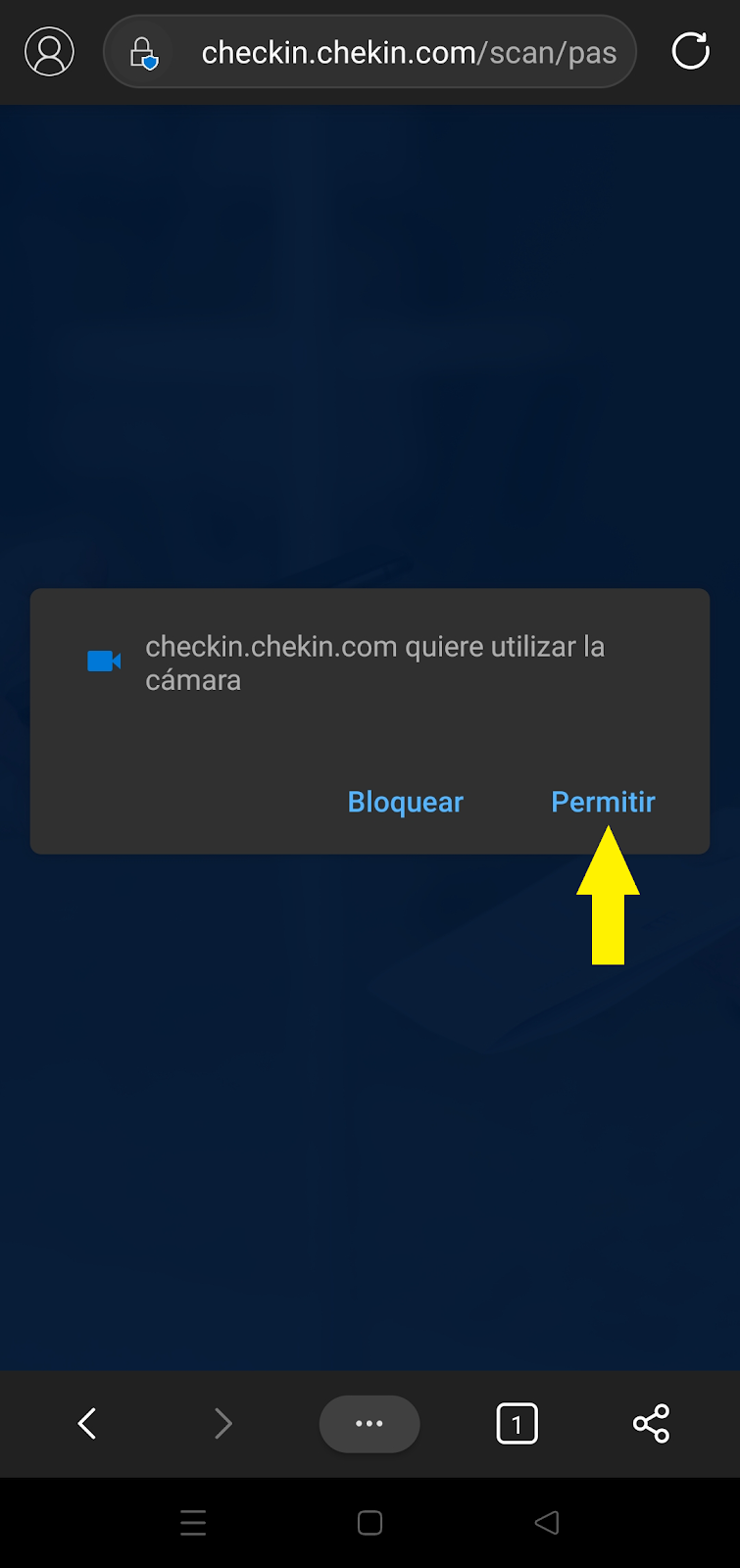
Allow access to camera in Microsoft Edge (Mobile/Tablet)
How to allow camera access on Android or iOS devices.
Updated over 2 years agoWhen you initially enter an online check-in or login to your Dashboard, you will be prompted to enable your camera and mic for use during a call.
Please make sure to select Allow.
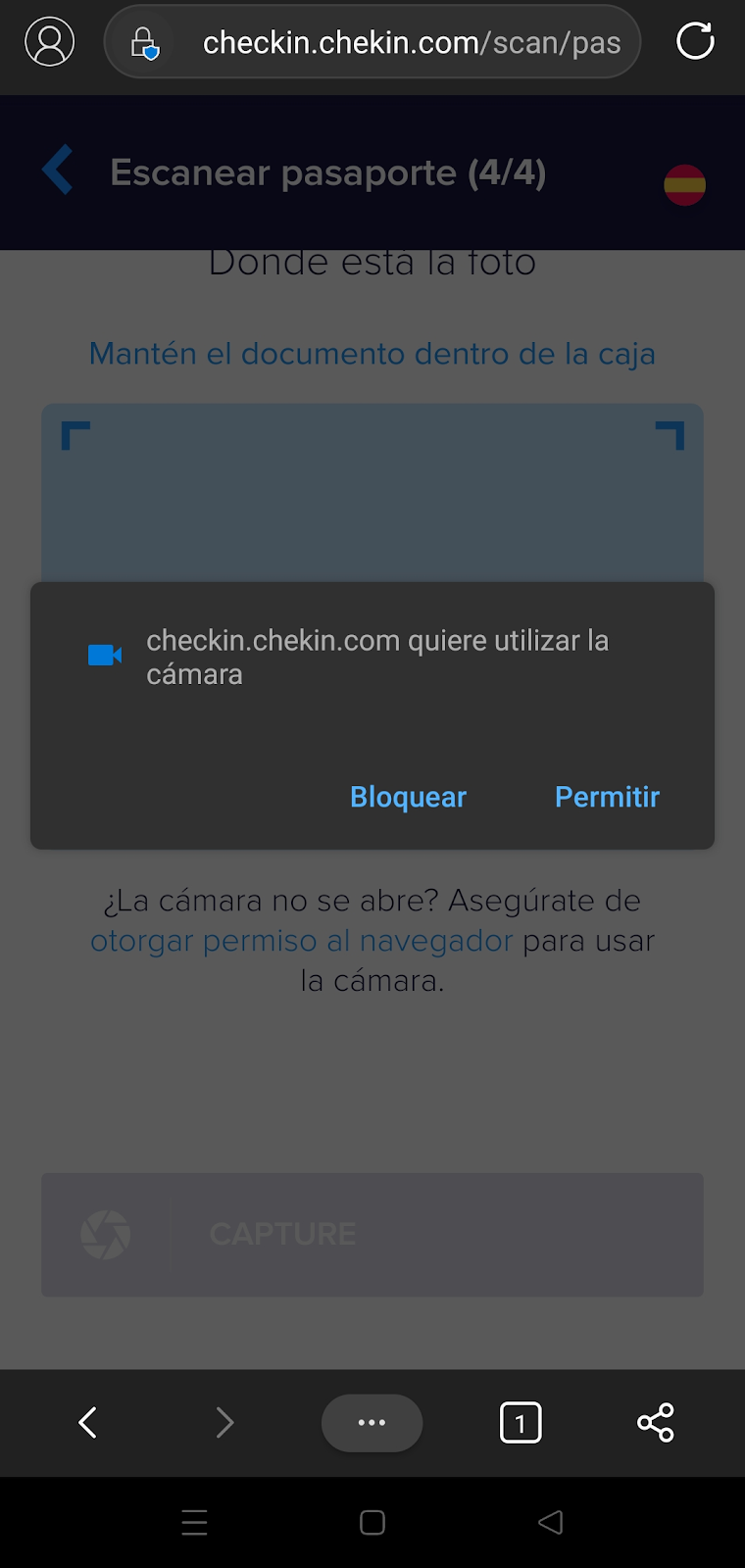
Re-enable a blocked camera
If your camera is blocked in Microsoft Edge or if you blocked the access by accident, follow the next steps re-enable the access.
1 - Tap the lock icon located near the left side of the browser bar.
2 - Select "website settings".
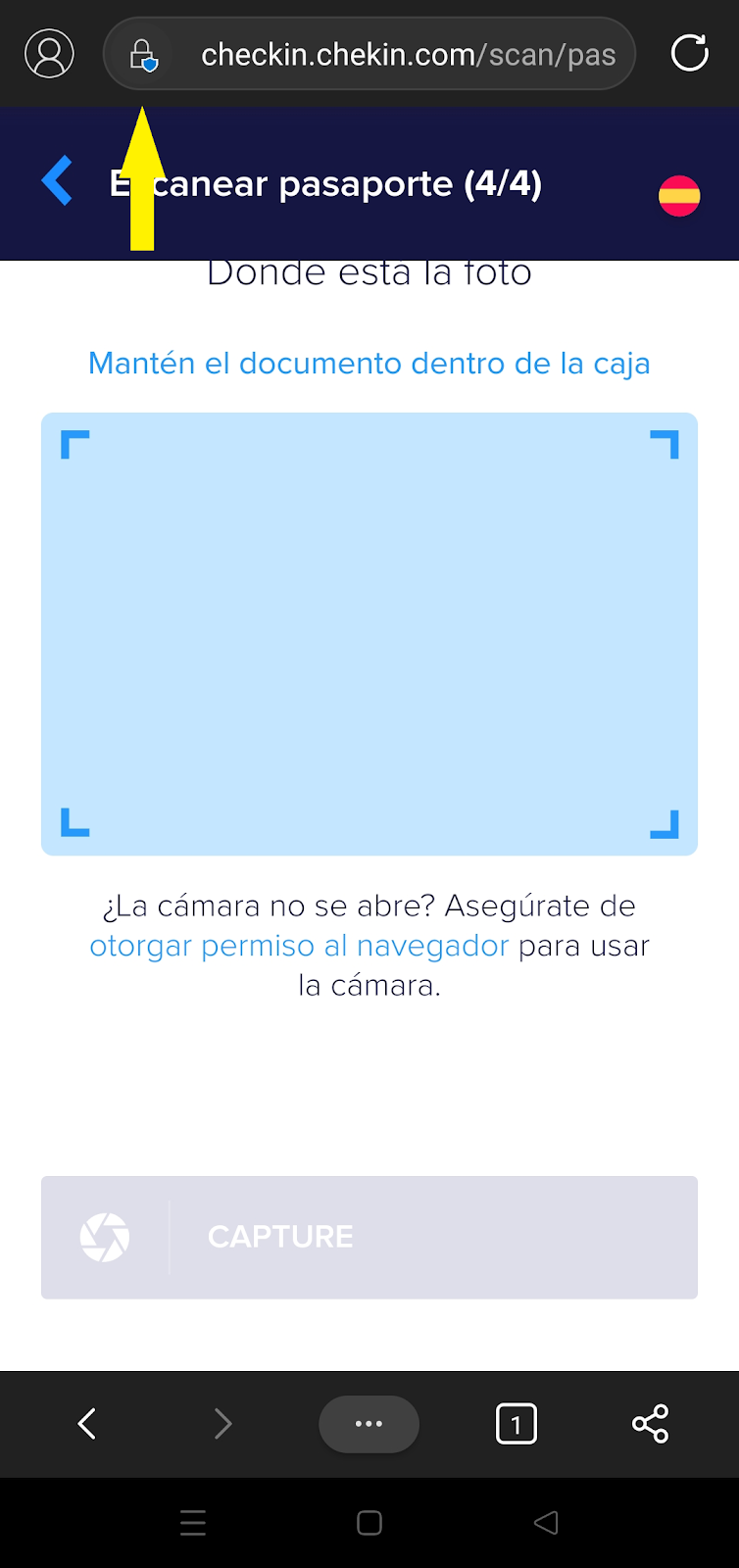
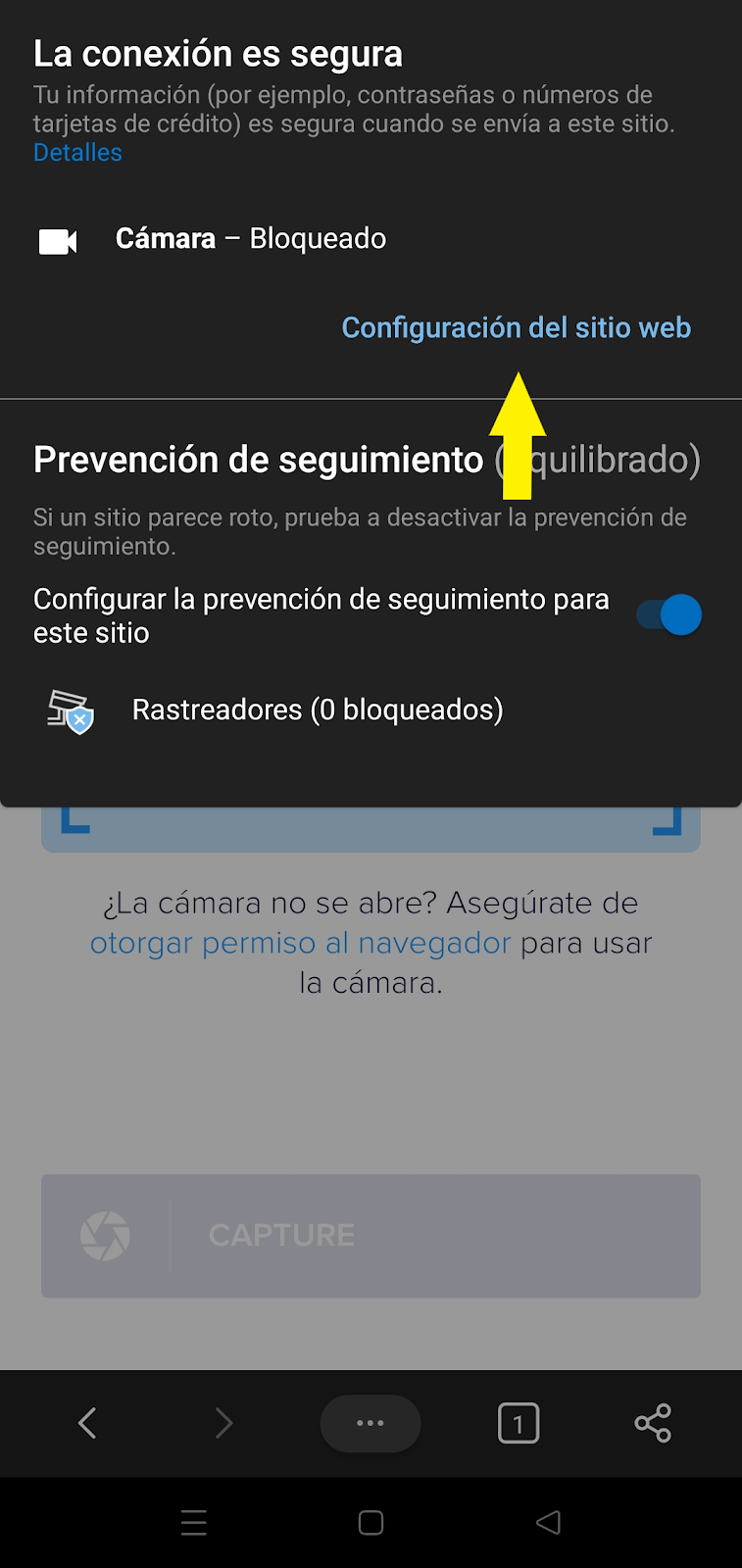
3 - Then, push the button "delete and reestablish".
4 - Again, appears a notification and you shuld tap "delete and reestablish" again.
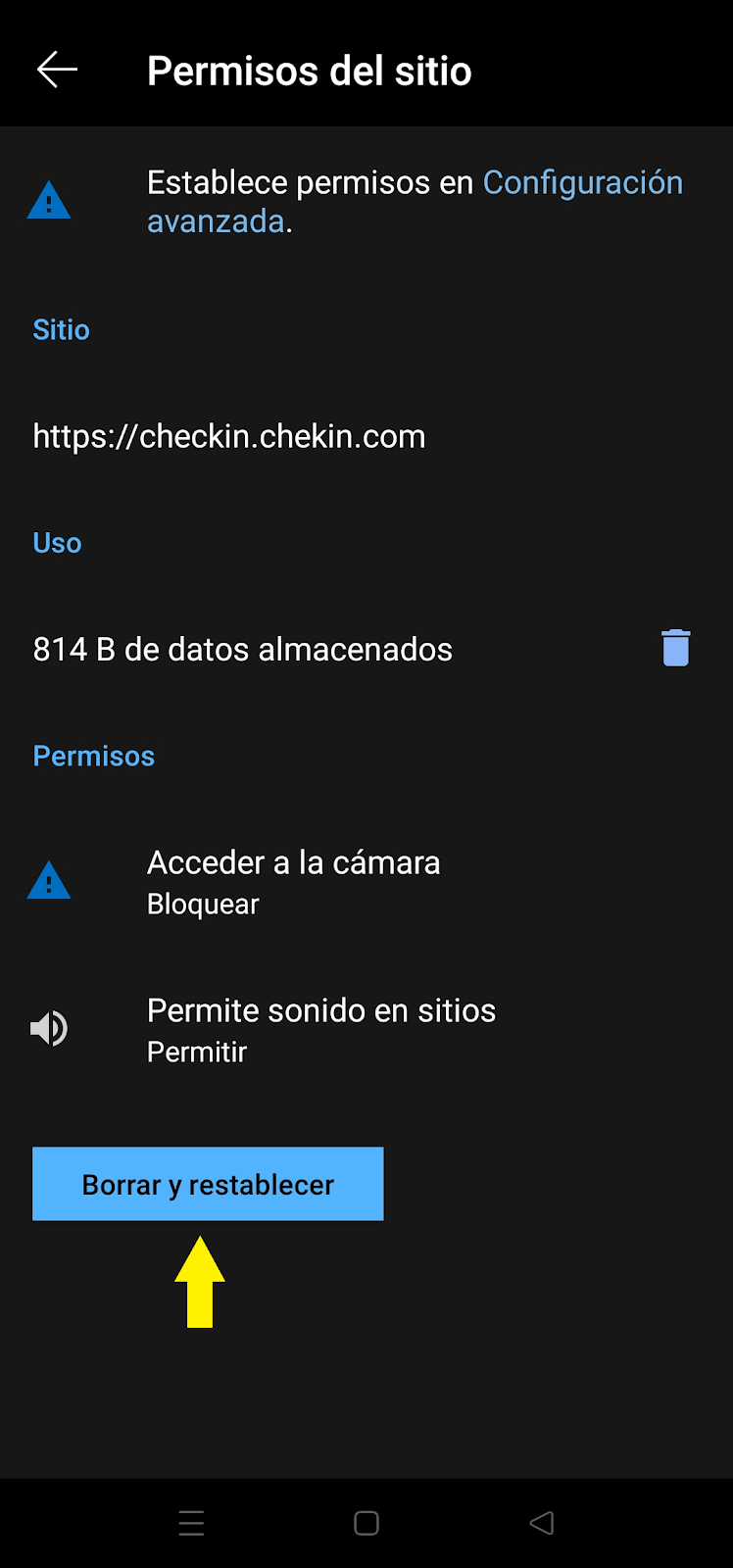
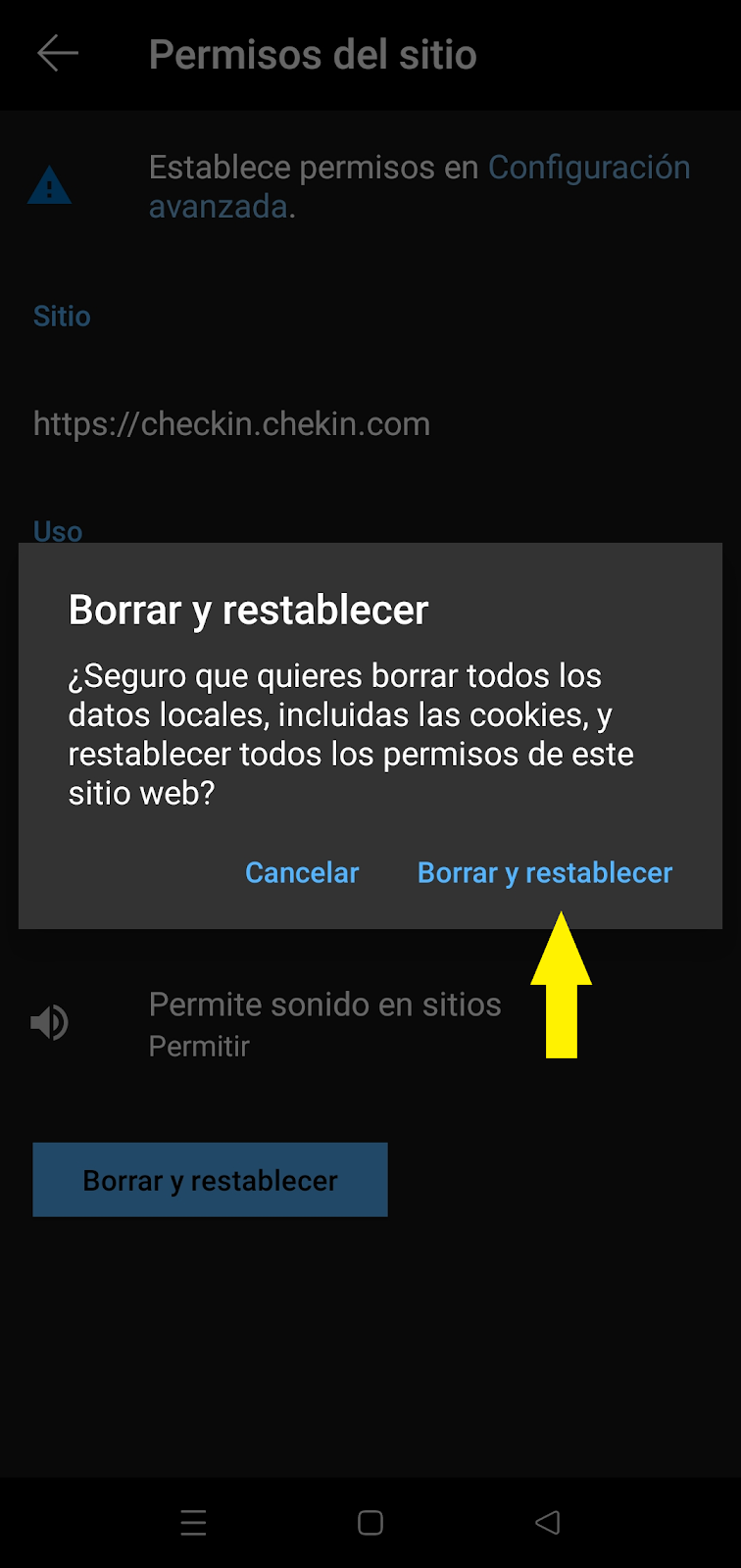
5 - Go back and refresh the page.
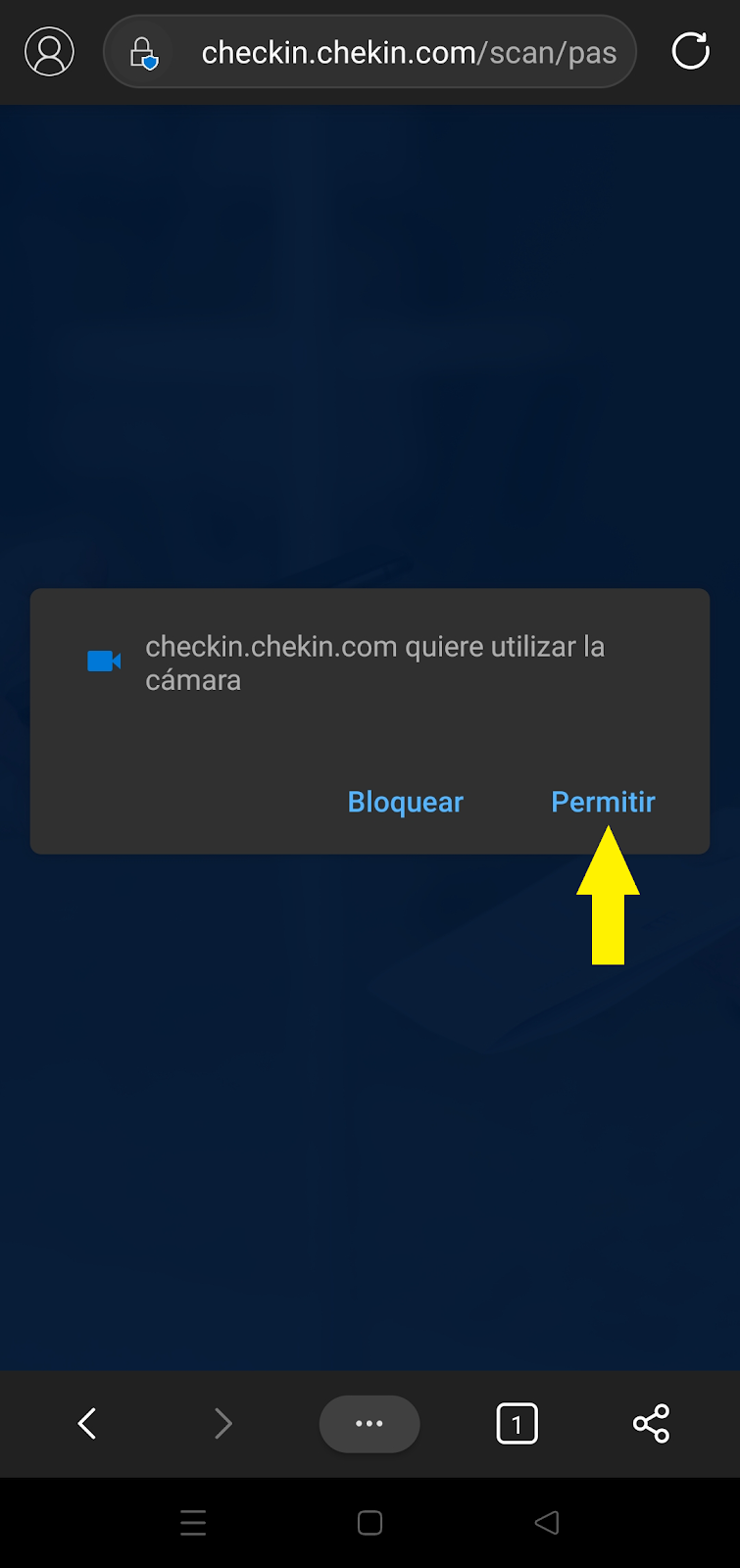
Note: It's important to refresh the page to see the changes effective.
That's it! You should have the camera up an ready.
Did this answer your question?😞😐😃