Activate Booking Payments and Extra Services
Activate Booking Payments and Extra Services
How to activate the reservation payment function and extra services for your guests to make payments through Online Check-in.
Updated over 2 years agoYou can activate booking payments and extra services if you want to charge your guests directly. By default you'll have the option to set the price of the booking, and you could add any other extra payment that you offer (cleaning, extra bed, etc.).
Important: To activate tourist rates, you must first configure your "Payment Settings"
This function adds an additional step inOnline Check-in where your guests will see the option to add a card and pay for the reservation and any extra services.
Activate Reservation Payments
If you already have the payment settings configured, follow the steps below to activate the booking payments:
1 - Go to your Properties and select the property in which you want to activate the rates.
2 - Scroll down until you find the section "Booking and Extra Services Payments".
3 - Click the switch to activate the function.

When you activate the function, you will see additional options for configuration.
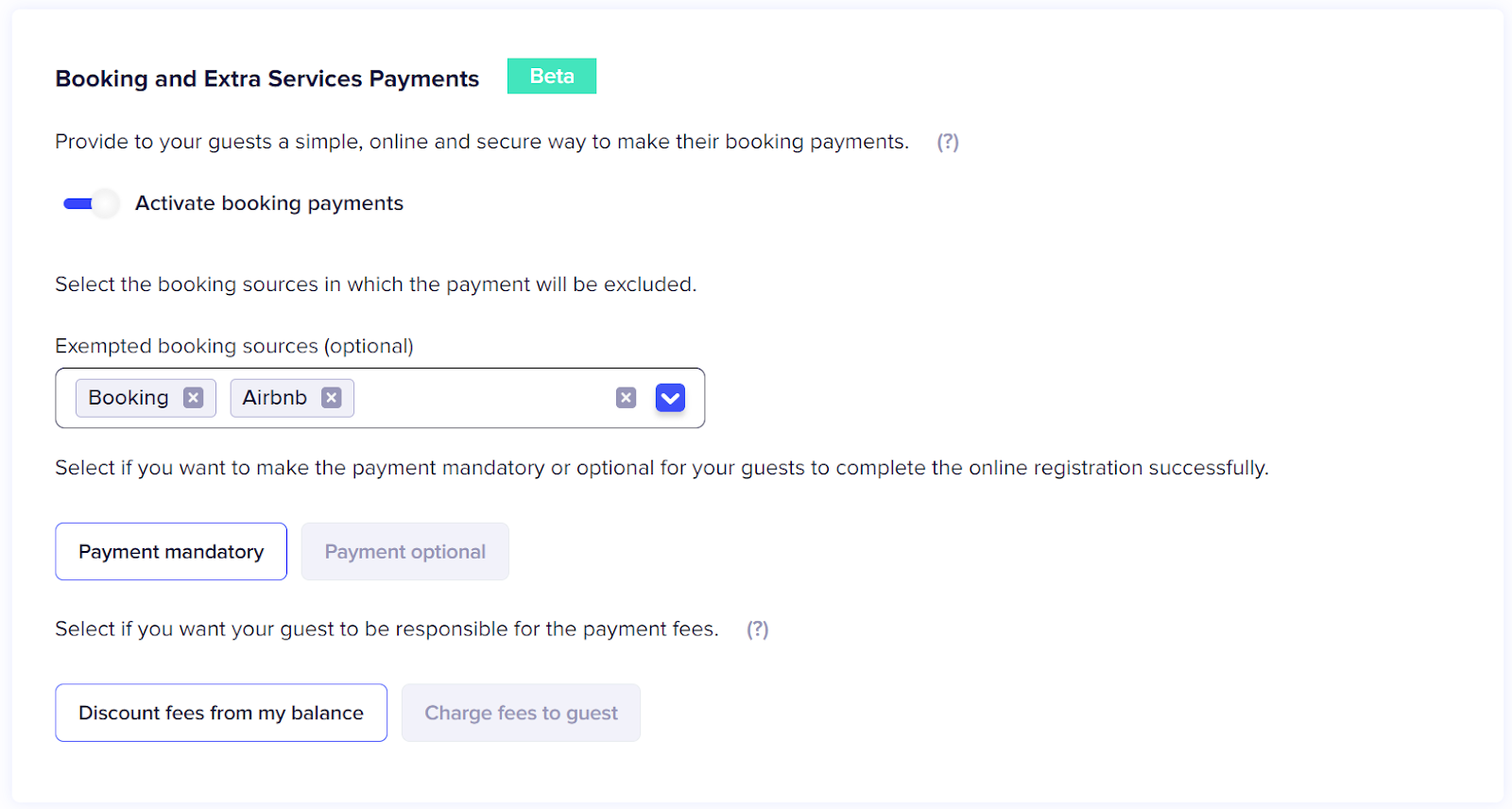
Configuration options
Exempted Booking Sources
Note: You must have at least one reserve source created. If you don't have any, you can add sources when creating a new reservation.
Choose if you want to exclude reservations so that payment is not required depending on the booking source.
Click on the drop-down to choose the desired booking sources. All reservations that have the selected will be excluded from the payment on the Online Check-in.
Mandatory or Optional Payment
Choose if your guests are required to make the payment mandatory or if they can skip the step during the Online Check-in process.
Commission Charge
By default the commissions are deducted from your balance but you can choose if you want them to be charged to your guest.
If you choose to charge commissions to your guest, a calculation will be made taking into account the price established in the booking and a new amount will be created with the commission for your guest to pay.
Note: the commission varies depending on the option selected in your payment settings.
Save the changes on your property to finalize.
Links of interest
Legal compliance: video ENG, video ESP, video IT
Identity verification: video ENG, video ESP, video IT
Remote access: video ENG, video ESP, video IT
Tourist taxes: video ENG, video ESP, video IT
Security deposits: video ENG, video ESP, video IT
Did this answer your question?😞😐😃