Allow Access to Camera in Chrome (Mobile/Tablet)
Allow Access to Camera in Chrome (Mobile/Tablet)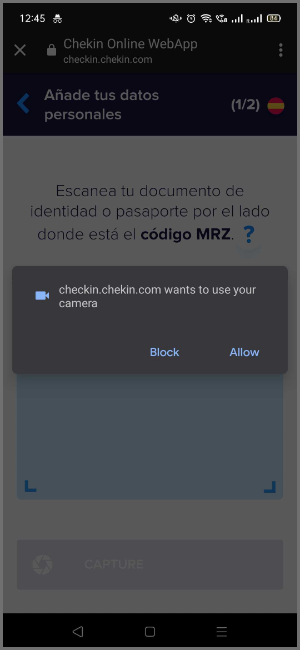
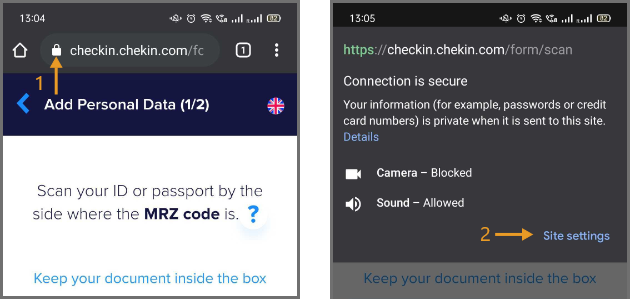
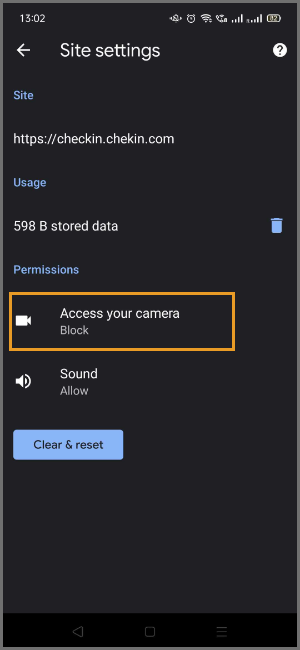
Allow Access to Camera in Chrome (Mobile/Tablet)
How to allow camera access on Android or iOS devices
Updated over 2 years agoWhen you initially enter a waiting room or login to your Dashboard, you will be prompted to enable your camera and mic for use during a call.
Please make sure to select Allow.
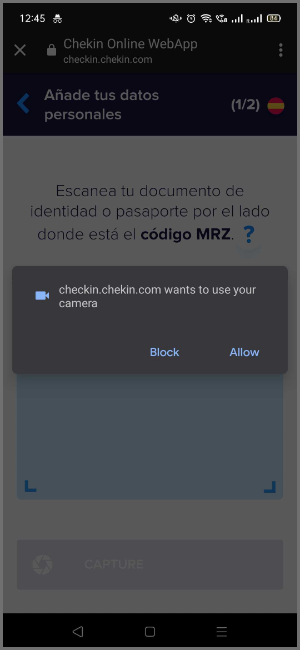
Re-enable a blocked camera
If your camera is blocked in Chrome or if you blocked the access by accident, follow the next steps re-enable the access.
1 - Tap the Lock icon located near the left side of the browser bar.
2 - Select "Site settings".
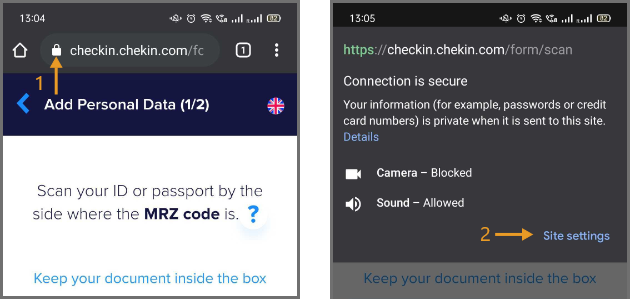
3 - Select "Access your camera".
4 - Change from block to Allow.
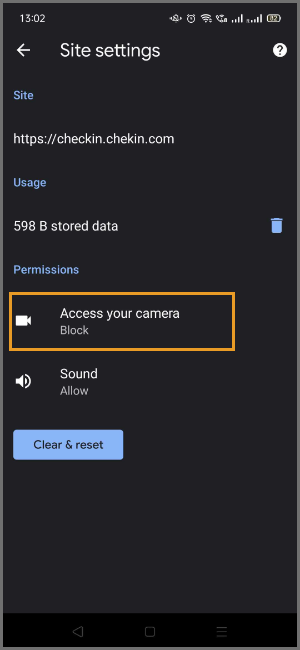
5 - Go back and refresh the page
Note: It's important to refresh the page to see the changes effective.