Hostfully Integration
Hostfully Integration
Learn how the integration between Hostfully and Chekin works
Updated over 2 years agoWelcome! We are glad you have opted for our solution! This is a quick guide to show you how to connect your Hostfully account to Chekin!
Index
Create and connect the account
Set up the account
How to suscribe/cancel your Chekin account
Integration details
Create and connect the account
Set up the account
How to suscribe/cancel your Chekin account
Integration details
Create and connect the account
From Hostfully
1 - In Integrations page in Hostfully, go to Insurance and Guest Screening section
2 - Activate the CheKin integration. You will be prompted whether to share necessary guests' details with CheKin.
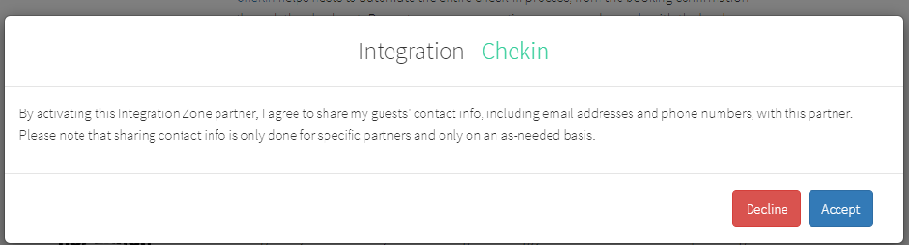
3 - If that works for you, hit Accept and that's it.
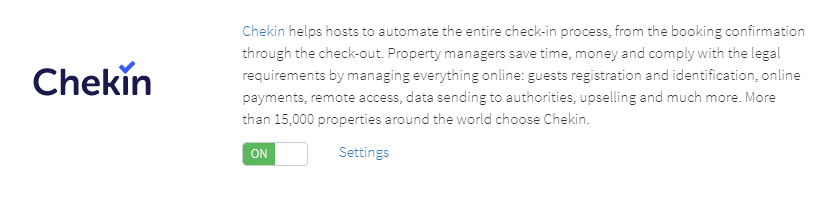
4 - Once you have activated this option in Hostfully, you must also activate the properties you want to pass to Chekin. This should be done from the "Integrations" section. Click "On" for the properties you want to pass to Chekin.
+(1)-2.png)
From CheKin
1. Go to https://chekin.com/onboarding/register-form/ to create a Chekin account. Don't forget to select Hostfully as your PMS
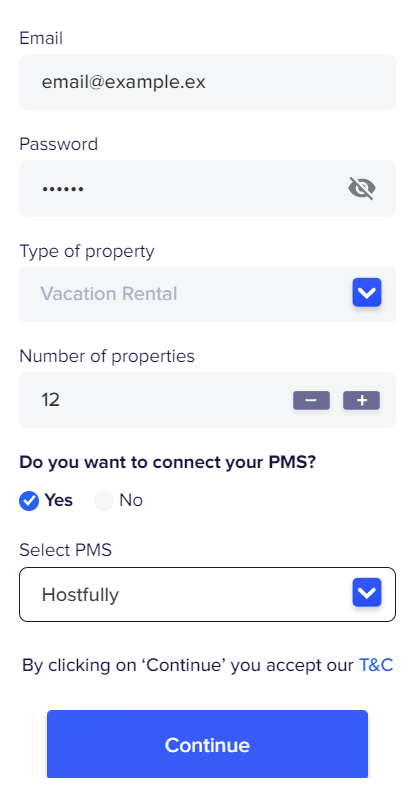
2. Find your Agency UID in Hostfully's Agency Settings page (instructions),
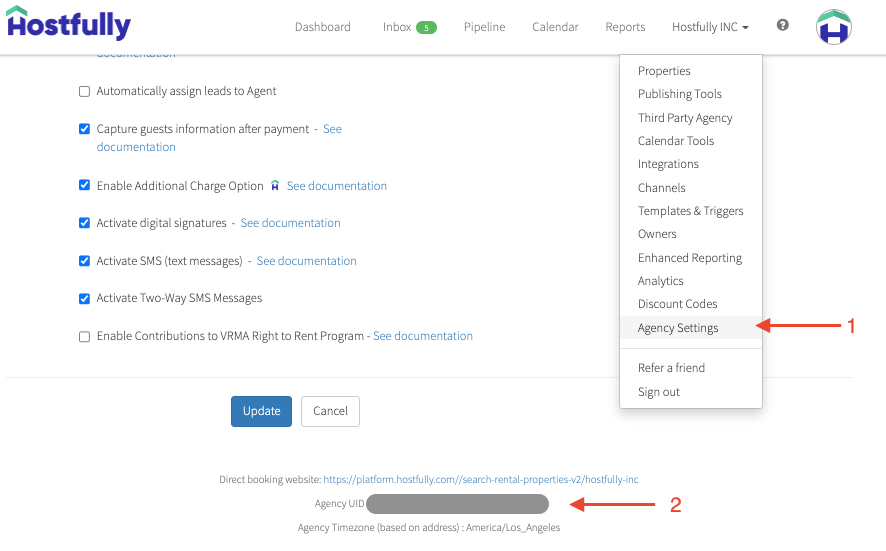
3. Then paste it in the next (and final) step of Chekin account creation and click on "Connect with Hostfully".
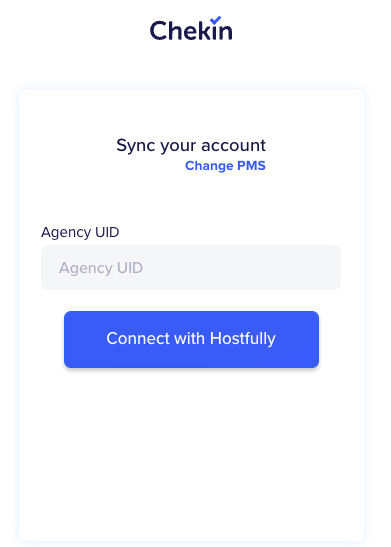
4. Finally, your account is connected! All properties and reservation will be automatically sync to Chekin.
Set up the account
Once you have connected your account with your PMS, you need to configure the account for it to work properly. To set up the account correctly, you can follow the steps indicated in these articles:
List of features available in Chekin
https://intercom.help/chekin-help-center/en/articles/6827226-list-of-features-available-in-chekin
How to add and setup your properties
https://intercom.help/chekin-help-center/en/articles/6769719-how-to-add-and-setup-your-properties
How to be legal compliant thanks to Chekin?
Legal compliance per country
https://intercom.help/chekin-help-center/en/articles/6769386-legal-compliance-per-country
Online Check-in Feature
https://intercom.help/chekin-help-center/en/articles/6782037-online-check-in-feature
How to suscribe/cancel your Chekin account
End of trial period: how to subscribe
https://intercom.help/chekin-help-center/en/articles/6769715-end-of-trial-period-how-to-subscribe
How to cancel your subscription
https://intercom.help/chekin-help-center/en/articles/6769402-how-to-cancel-your-subscription
Integration details
What information is synchronised with Chekin through this integration? In the table below we show the specifications of this integration so that you can better understand how it works and what you can expect from the integration once you have created your account.
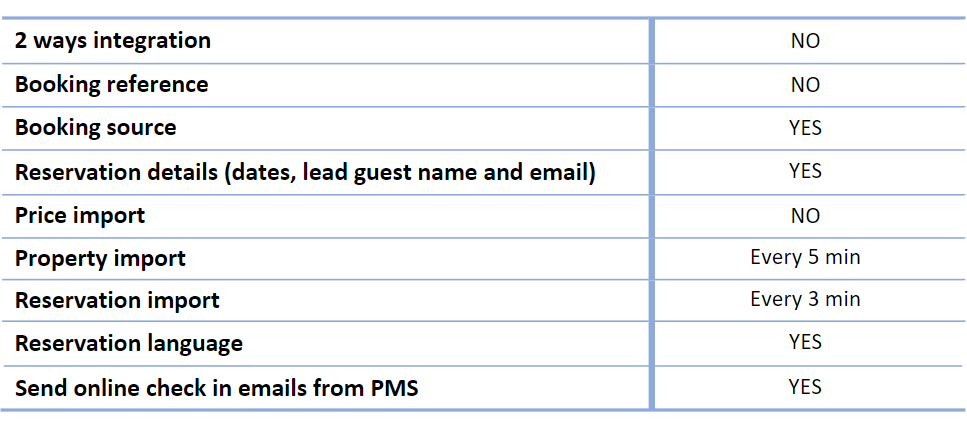 Did this answer your question?😞😐😃
Did this answer your question?😞😐😃